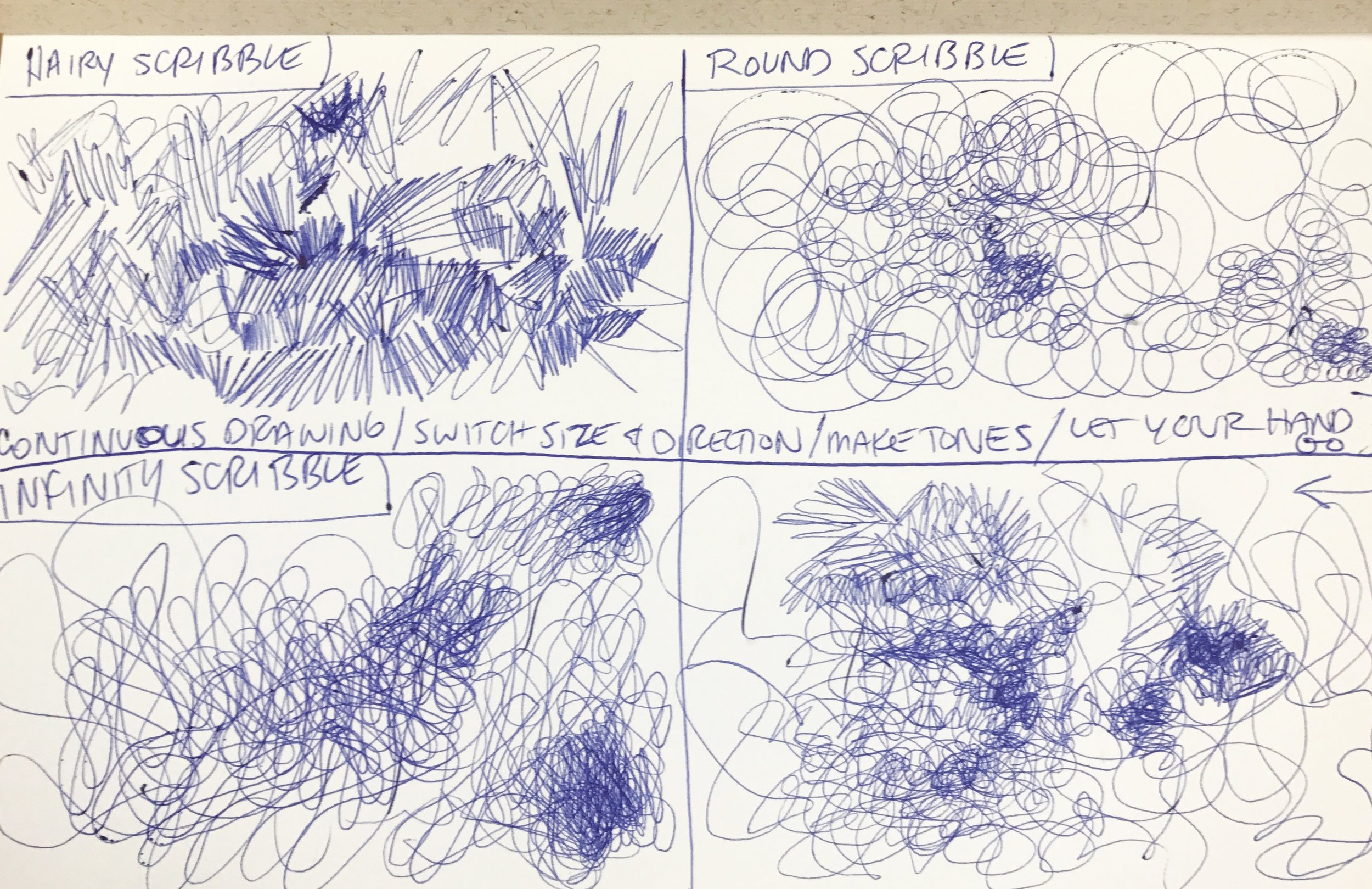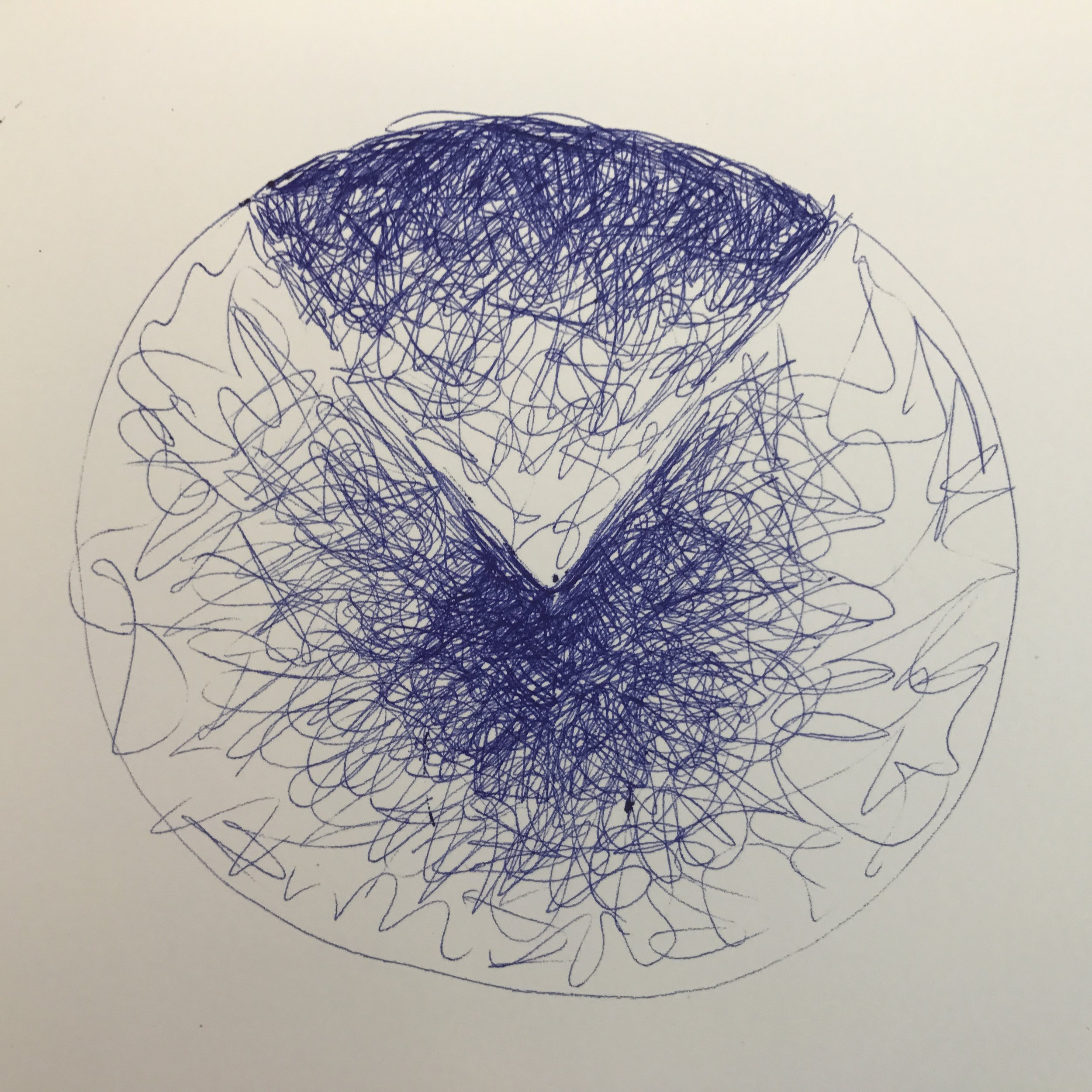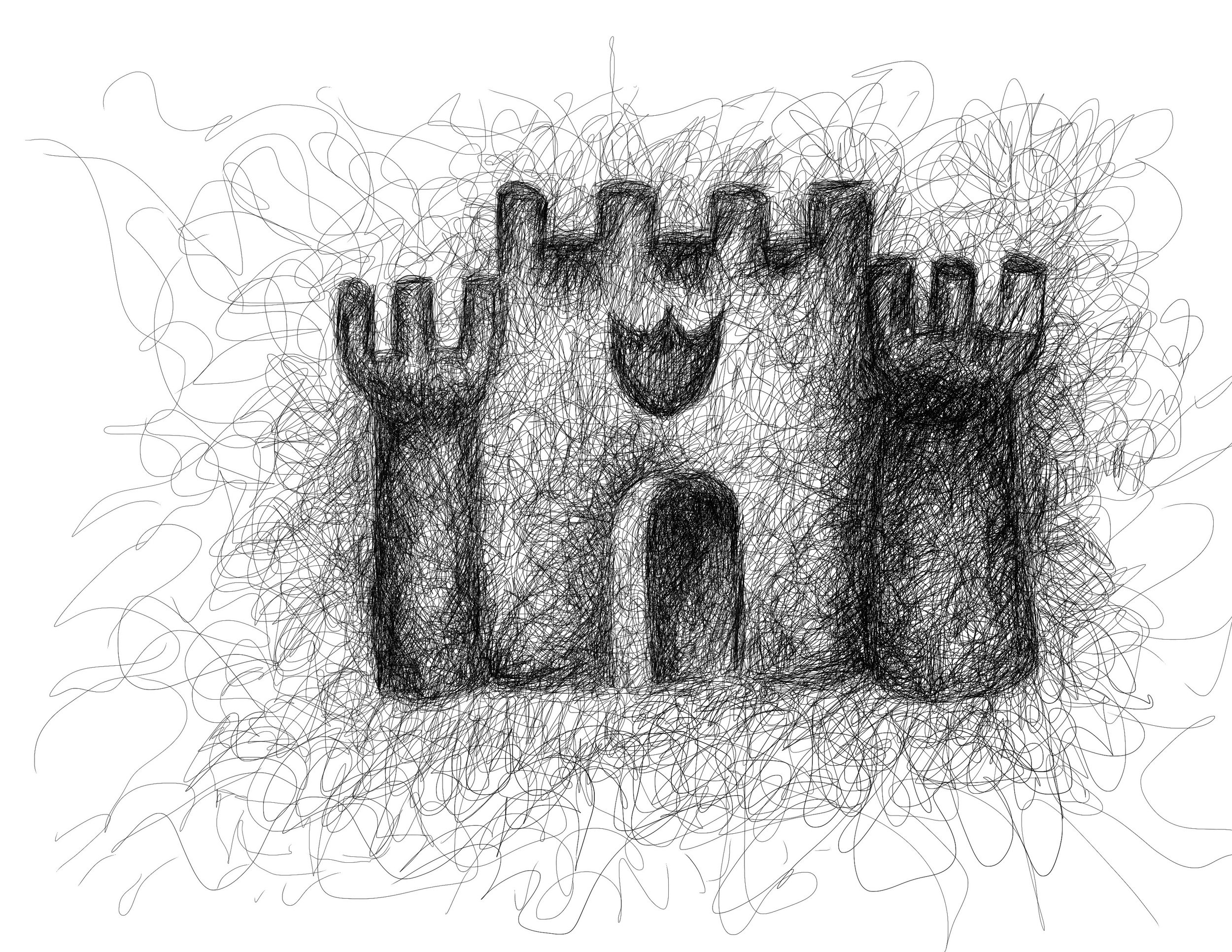One Year/100 Paintings - #96 - live portrait painting at Zoll Studio made in Procreate on iPad Pro with Apple Pencil.
One Year/100 Paintings
One Year/100 Paintings - Figure painting in Procreate on iPad Pro from live model.
Figure painted with Procreate on iPad Pro
Classic Car Digital Watercolor Sketches
Recently I've been working toward digital urban sketching on a regular basis including creating classic car digital watercolor sketches at local car shows. I'm hopeful that I can pass the sketches on to interested owners of the cars during the show.
I've been using the Procreate app for iPad on my 12.9" iPad Pro second generation with some very nice watercolor brushes that I've received through my premium Skillshare account. I'm still working on my technique, but the process is that I make a blue line or pencil sketch in Procreate with direct observation, finishing the sketch later at home with color, using a photo reference.
I've been able to send a finished jpg file to interested owners via email. I've had business cards printed up to hand out with my information, and I write the owners email directly on the sketch layer in Procreate, since that layer won't show up in the finished file.
Procreate on iPad Pro 12.9" with Apple Pencil
Digital Urban Sketching
I have spent the past several Urban Sketch outings trying out my iPad Pro with Apple Pencil and the Etchr Slate Satchel. This past weekend was the first time using the Slate for group sketching and I'm happy to say that it performed well.
My large size Etchr Slate Satchel enables me to carry my 12.9" iPad Pro as well as a minimal traditional sketching kit. The satchel is weather-resistant, well constructed, and looks good too. There's a grab handle for carrying, or use the adjustable, padded shoulder strap to carry it like a vertical or horizontal messenger bag. It has loops on all four corners of the bag to attach the strap to your liking. The four loops are also handy for when the bag is converted into sketch mode - the strap is attached to opposite corners to support the slate around your shoulder while standing or sitting. I found this mode to be especially useful as my left arm which normally supports the iPad while I'm drawing gets to rest a bit. There is a tripod mount on the bottom of the bag, which I have attached to my tripod but not actually used out in the field. I believe that it will perform as expected, it looks well thought out and constructed.
The apps that I use primarily on my iPad Pro are Procreate and Tayasui Sketches Pro. Procreate is extremely versatile in the amount of customization with brushes and layer effects. I've become accustomed to the interface while using it for other types of drawings and can work pretty quickly with it's features. I'm getting more familiar with Tayasui Sketches Pro and like the pen tool and watercolor brush, which I think looks more like traditional ink and wash than what's available in Procreate. I could probably emulate the look of the tools of Sketches Pro in Procreate if I played around with the brush settings or sought out other brushes available for download.
Here's what I bring to my Urban Sketch meetups:
Etchr Slate Satchel - large
iPad Pro 12.9" with anti-glare screen protector (also gives the screen a bit more tooth, like paper)
Apple Pencil
Moleskine Watercolor Album 8" x 5"
Stillman & Birn Pocket Beta Series Sketchbook
Prima Marketing Watercolor Tin filled with Prima Marketing Watercolors
Tube of Winsor and Newton White Gouache
Niji Large Water Brush
Pentel Aquash Water Brush
TWSBI Eco Fine Fountain Pen with Noodler's Lexington Gray Ink
Platinum Carbon Extra Fine Fountain Pen with Platinum Carbon Ink
Pentel Pocket Brush Pen
Caran d'Ache Technalo Water Soluble Graphite Pencil
Blackwing Pencil
Col-Erase Orange Pencil
Uniball Signo White Gel Pen
Mini Water Spritzer
Kneaded Eraser
Paper Towels
35mm Slide Holder for Viewfinder
Small bag with charging cables, earphones, and ink cartridges
External Large Capacity Battery charger (sometimes, depending on need)
Sketch Wallet
Flat Water Bottle
Snack
Folding Three Leg Camp Stool with Shoulder Strap
One Year/100 Paintings
Digital Painting on Ipad Pro using Apple Pencil with Procreate App. My photo from a few years ago at Codorus State Park in the spring for reference.
Ballpoint Pen Scribble Art
Week 24 - Ballpoint Pen Scribble Art made with various brands of ballpoint pens in a Fabriano Venice 6x9 sketchbook. I've admired the drawings I've seen on Instagram and Youtube made with this technique and how a picture can magically come out of loose scribbles using a ballpoint pen.
After attempting a couple of scribbly drawings, I searched YouTube for other artists demonstrating their technique for some pointers. I also found a short, informative class on Skillshare called Ballpoint Pen Drawing: Scribbling by Alfonso Perez which was quite enjoyable to watch. The class was well organized with a section on different styles of scribbling, how to start your scribble drawing, and leading up to a final project assignment. I practiced the techniques he demonstrated and felt my scribblings were much more successful. I was able to make a ballpoint pen scribbly drawing almost every day for the past two weeks, finding it to be very stress-relieving and rewarding. Though, I occasionally found myself with ballpoint ink on my fingers from drawing with the super inky Papermate Inkjoy pen.
Because I enjoyed this creative activity so much, I thought I would try a digital version with the Apple Pencil on my iPad pro and on The Slate that Brenda gave me for Christmas.
I made a free form scribble drawing on The Slate with a Bic Crystal pen, which was connected to my iMac at work. The Slate is a tablet where paper is attached to the surface and strokes of a pencil or pen are recorded on your iPad or Mac. See my review from earlier this year here. There was an update available for The Slate and it was much improved from the last time I used it. The Slate software, Imagink, recorded my scribbling so that I was able to export the video file for uploading. The strokes of the Bic Crystal pen were very accurately recorded in the Imagink software, though the line pressure was the same darkness in the file on the screen compared to the actual drawing on paper where some areas had less pen pressure than others.
I thought I would also try this technique on my iPad Pro with the Apple Pencil. I used the Procreate app, with the technical pen brush set at the smallest diameter. Scribbling with the Apple Pencil was effortless, there was no lag while drawing. The scribbling was much finer than the other drawing methods. This technique could lead to other variations of this style with different brushes in Procreate.
I really enjoyed this drawing exercise, so much so that I spent the past two weeks exploring it, and would like to incorporate it into my sketching routine.
Next up in Create-A-Thon 2017, a year long creative exploration project - make a hand bound sketchbook.
Digital Collage on iPad Pro
Week 17 - Digital Collage on iPad Pro 12.9" with Apple Pencil. My resources for these collages were my photographs that were digitally altered with Snapseed, Diptic, and Photoshop Mix using my iPad and iPhone. My clipped art resources were from several collections of permission free and copyright free vintage anatomy and clip art.
I prepared the clipped art files by isolating the images in photoshop on the desktop and then saving the files as png so that I could import them already clipped into Procreate on my iPad Pro. The files were saved to a cloud account where I can access them as needed on my iPad. It was very easy then to manipulate and combine the files into a digital collage. Procreate has some very nice brushes to allow for adding effects like the blood splatters and drips in the image above, titled "Three Heads in a Field." The background for that image was a photo from the landscape at Gettysburg, then edited in Snapseed and Photoshop Mix. The background photo was then mirrored in Diptic to create a surrealistic background to this haunting image of three anatomy heads floating above a field.
For "Marburg Skull," I combined a skull photo that I shot in Washington D.C. with another of my favorite things, tentacles, to create what I imagine is beneath Lake Marburg at Codorus State Park, which covers the old town of Marburg.
In "Heart of the Universe" I combined a vintage anatomical illustration of a human heart with a galaxy background that I had created in Procreate last year. I also added other vintage art and brush effects like the water waves brush to complete the piece.
Last night I worked on another, "Fish Filet" where I combined a background photo that I had shot out at Codorus State Park earlier in the week with vintage art illustrations from The Clip Art Book. The background was edited in Diptic, Photoshop Mix, and Snapseed, and the clipped art was colored with the Apple Pencil to create another surrealistic composition.
I really enjoyed working with this digital collage process and will continue to work on it this week when I'm not out painting en plein air with Brenda. Look for an upcoming post on Plein Air Painting coming up in the next few days.